Wi-fi & PCs

Free wi-fi
We provide free, high-speed wireless access in all of the Library’s public areas.
To connect, select the State Library Victoria network and open the browser on your device.
The wireless service will automatically disconnect if your device is idle for 30 minutes. Simply re-connect to continue.
For more information on using the Library's wi-fi, visit the Help for connecting to our wi-fi page.
Public computers in the Information Centre
We have 25 computers where you can access the internet and Microsoft Office software for up to 60 minutes at a time. These are in the Information Centre, Level 2.
Account and Passwords
To use our free PCs, you need a PC & Printing Account.
You can create a PC & Printing Account at the Kiosk in the Print, Copy & Scan area of the Information Centre (a second kiosk is located in the Newspapers and Family History Reading Room).
When creating a new account, please print the receipt at the time of creation, so you have a record of your Account ID and Password for your convenience.
Using a public computer
Option 1 – Find an available PC
- If a PC is available, the screen will display a green log in box allowing you to enter your Account ID and Password to begin a 60-minute session.
Option 2 – Reserve a PC
- If all PCs are in use or reserved, go to one of the three Reservation Stations on the service point near the computers.
- Log in with your Account ID and Password, select ‘Reserve a computer’ then ‘Next available session’.
- Locate your reservation details and begin your session.
- Go to the Reservations Screen by the computers displaying the queue of PC reservations. Your PC & Printing Account number will be listed showing you your place in the queue and estimated wait time for your booking.
- When a PC becomes available the Reservation Screen will display which PC you have been allocated to. You have ten minutes to log in before the session cancelled.
- Reserved PCs will display a red log in box.
- Enter your PC & Printing Account ID and Password at your allocated PC to begin your session.
Please note that only one session may be booked at a time.
Accessing the Library catalogue & eresources
PCs for using the Library's catalogue or for searching our subscription eresources are available in the Arts Reading Room, the Herald and Weekly Times Newspapers Reading Room and the Helen Macpherson Smith Trust Family History Reading Room.
Bookings are not required on these PCs. They do not have Microsoft Office software. You are, however, able to view and print Microsoft Office documents from these PCs.