Online event participant policies

All participants in State Library Victoria's online interactive events, programs and workshops are required to follow our policies and guidelines. We ask that you please read our Online Participant Instructions and Guideline documents listed below before attending our online events.
State Library Victoria uses Eventbrite for bookings, Zoom for interactive online programs like webinars, and YouTube for other online events and video series. Information for a specific event will be provided through email upon registering your attendance.
Registering for an online event
Browse What's On to explore our calendar of programs. You can filter by event type; select 'Online' for events you can join from anywhere. Click 'Book now' to register your spot.
Note: if the registration page doesn't load, visit us on Eventbrite instead to browse and register for our programs.
Once you register, you will receive a confirmation email. Please read this for important information about your event.
Note: If you do not receive a confirmation email, please check your junk mailbox.
Auslan interpretation is available on request for all State Library Victoria events. Our staff require two weeks to plan and book this service. Please email your request to events@slv.vic.gov.au
Live-streamed events
If the event is live-streamed, you can view it by selecting the link in the confirmation email. The link will direct you to a page with the live stream playing from the event's start time.
In some events, you can use Slido to send questions to the presenters or moderator. There's no need to download anything. You need to visit the Slido link provided during the event. For more information on how to join Slido as a participant, visit the Slido FAQ.
Webinars
Our webinar events are held on Zoom. Shortly before the event, a link to join will be sent to the same email address. Select this link to attend the event.
Follow the steps below to prepare for and enjoy our events using Zoom.
Before the webinar
You are not required to download Zoom unless you are using a phone or tablet. To install Zoom on desktop and mobile devices, visit Zoom.
Before the webinar, we encourage you to:
- check your device compatibility
- test your device by joining a test meeting and connecting your computer audio
- read Be Connected's helpful guide to getting started with Zoom.
Joining the webinar
Webinars will start promptly, but you can join at any time.
To join, click on the link you received via email. It will typically be from noreply@eventbrite.com with a subject line like 'Event reminder – Newsworthy is tomorrow'.
- If using a computer, you will be prompted to 'Open Zoom Meetings'. Select to join. Zoom will open if you've already installed it. Otherwise, you will join the event in your browser. You may receive a prompt to connect using computer audio.
- If using a mobile device or tablet, download the Zoom application and create an account first. Once installed, the app will open when you select the event link in the email.
Enter your name and email to attend as a guest.
Your camera will be disabled, and your microphone will be muted during the session.
During the webinar
We have a range of different event presenters, so each online event may run slightly differently. At the event start, the presenter will explain how the session will run.
Functions that are typically used include:
- Chat: send a chat message to ask a question or for technical assistance. For example, 'I can't hear anything!'
- Q&A: ask us a question to be answered by presenters. For example, 'That was a helpful section about online Victorian newspapers – how would I find Tasmanian papers?'
Troubleshooting
If you are experiencing issues joining, please:
- check your internet connection
- try a different browser or device, if possible.
If you are experiencing sound or quality issues, please:
- check your internet connection
- if there is no audio, check if your speakers are on with the volume turned up. Ensure the correct speakers are selected by checking the audio settings.
- Try leaving and rejoining the meeting.
Please send a chat message to the webinar presenters if you are still having trouble.
Sometimes, our presenters may also experience tech issues affecting audio or video. We will let you know if this is the case as soon as possible.
For more detailed help, visit Zoom FAQ.
Accessibility
Captions are provided for pre-recorded events and available within three business days for livestream events.
Transcripts for our online events are available upon request and are provided within 10 working days. To request a transcript, email events@slv.vic.gov.au
Our webinars are generally not recorded, but depending on the session, slides or handouts may be available and will be emailed following the webinar.