Saving and organising records
You can save catalogue records and organise them using Labels. If you are signed in, these records will be saved next time you use the catalogue.
Saving records
You can save any catalogue record to My Favourites so you can easily find it again later. To save a record, click the pin icon on the right-hand side of the record.
You can add multiple records at once by selecting more than one record, then clicking the pin icon that appears in the black bar above the search results. Alternatively, select a whole page of results at once using the tick box in the black bar.
All of your records can then be found in the Saved Records tab of My Favourites, or by clicking the pin icon in the top right hand corner of the catalogue.
Using Saved Records
In ‘Saved Records’ you can:
- organise your selected items by adding labels
- remove items by unpinning them
- print the details of your items, or email the details to yourself or someone else
- copy the item's persistent link or copy one of a range of citation styles
- save your items to your EndNote Web, RefWorks, Mendeley or EasyBib account or export as a RIS file
Using Labels
If you are signed in, you can add labels to your Saved Records to organise them and make it easier to find records relevant to certain projects or topics.
Select the ‘Add Labels’ button underneath a Saved Record, or select multiple saved records first:
If you have already added labels to other records, your previously used labels will appear as options here. Otherwise, you can add a new label.
A list of your labels will appear down the right-hand side of your Saved Records list. Select a label heading to see all records with this label attached.